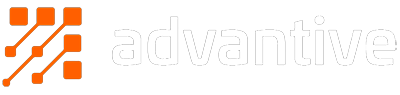Well hey there. Welcome back!
As you may remember, last week we talked about metadata filtering and categories. I gave you some pretty heavy high-level information, but not a lot of immediately actionable points. But I also promised not to leave you in the lurch… so here we are!
Today’s post is all about turning information into action.
Previously...
As much as I want to dive right in, let’s do a quick recap. Last week we spoke about three main points:
- Category-specific filtering (making sure your filters align with the products you’re showing)
- Compatibility filters (making sure a product’s features and limitations are available to filter by)
- Truncating filter options (reducing the amount of “noise” on any given page)
Get to the chopper!
Right, we’ve got our headlines. Now what do we do with them?
Let’s start with the first one: Category-specific filters. It’s great to say we want effective category filters but how do we actually make it happen? The first step will actually be a step backwards. Look at your categories and ask yourself these questions:
- How do your products fit within them?
- What kind of groupings do you have?
- Do you need that many?
- Can you consolidate subcategories?
- Conversely, do you need to break a category into two?
Going back to the Bob’s Supermarket example, think of each category as an aisle. Do the products within that aisle belong together? Are they grouped so it makes sense to a person walking down that aisle?
Once you’ve got that sorted, it’s time to organise your shelves (or category-specific filters). If we use the clothing example there’s a couple of great potential filters. We could use colour, for instance. This is relevant to a user’s buying decision for clothing, but not so relevant for their buying decision when it comes to a mop. So you may include the colour filter for clothing, and keep it off household goods.
The exact nature of what makes it into a category-specific filter is dependent on your industry and customer base. It’s a good idea to take a look at your Google Analytics data at this point to see what users are searching for on your website. This can give you an indication of what they’re not immediately grasping and is a good stepping stone.
Remember that no one gets it right the first time, every time. Don’t be afraid to iterate on your changes. Start small – say add in one new filter type (remember you’re going to need to add this to each relevant product so start with a specific category too) and see what people have to say.
One of the things I’ve discovered is that people really love to give feedback, when they know that feedback will be listened to. As a user, there is not much that tickles me more than seeing my suggestion make it onto a website I use. It gives me a sense of empowerment. It’s an indication that you really ARE focusing your site on me and my needs. Just make sure the suggestions you implement are for the benefit of all users, and not just one.
Square peg, round hole?
And away we go onto our next point: Compatibility filters. We all do it intuitively when we shop. Turn a product over to check what kind of cable connection it has, and you’re checking for compatibility. A really common example would be Android vs iPhone. Most physical shops will sort their products into groups like this.
Doing that at a category level isn’t likely to be the best way to structure your products, so that’s where filters come in. You want to make it as easy (or easier!) for users to shop online as it is in store.
Again, examine your Analytics data and ask around. Do you have people searching for products and including certain parameters? Where are you going to see the biggest bang for buck in investing your time to add in the data? Examples could be size, brand, year, material.
Remember that the aim of the game is useful filters. So even if it’s part of the product, if it’s not relevant for the purpose of filtering then it’s just taking up space and adding noise. Don’t add it in one category just because it’s in another.
So many options, so little time!
In my last post, I mentioned the concept of Analysis Paralysis. To break it right down, if you give someone too many options to choose from, often times they will end up choose nothing. Filters can be a bit like that.
On one hand you want to give people the power, which means giving them any filter that makes sense, but on the other you don’t want to overwhelm them with choice. It’s a tricky situation to be in.
Sometimes the answer is to condense your filter options. If they’re not being used, or not relevant to the buying decisions of the user, you may be better off without them. But sometimes you do need to have more than fits cleanly in a space.
Don’t worry if the latter describes your situation. There are styling adjustments you can make to help minimise clutter. But even more importantly, we return to our first point: Ensure all the available filters are relevant to the particular category a user is looking at.
Next, you may wish to condense your filters down to the most popular options. You can see an example below:
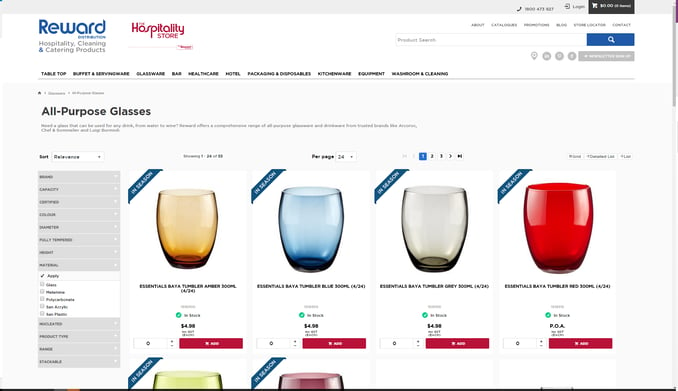
I’ve expanded one of the filter options so you can see what it looks like. The filter titles give a user a clear understanding of what’s in each filter without actually needing to see EVERY option right off the bat. In this particular example, if a user could see every option, there would be so many it might drown out the one they were looking for.
Truncating large sets of filter options to the top 5 (for example), while giving users the ability to expand on those, can provide the best of both worlds.
And there you have it! Thank you for sticking with me. I know this one was probably a little longer than normal. I wanted to make sure we really paid attention to each element. I hope that it was worth your time and you found some takeaways to utilise.
Got a question, suggestion, or just want to chat? No worries, I’m always happy to take a call, or an email.